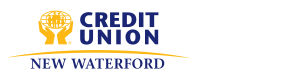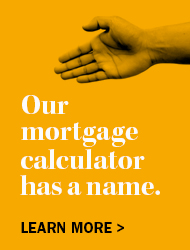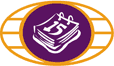
Strong PAC
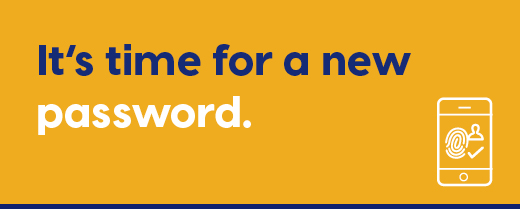
Strong PAC
Accessing and securing your account just got easier!
As a part of new industry security standards, you will be required to update your personal Online Banking credentials from the traditional PAC (Personal Access Code) to an alphanumeric password. You can manually change your password from within your Online Banking account; if you’re using a desktop, navigate to Profile and Preferences and select Change Personal Access Code. In the mobile app, selecting Settings will offer the option to Change Personal Access Code. After a certain period of time, members will be forced to update their PAC to ensure proper security protocols.
Please note: QuickView needs to be removed prior to updating to Strong PAC to prevent the old PAC from being recognized the next time you log into MemberDirect®. Once you update your PAC, you can re-enable QuickView. To do this, you will need to start by removing all devices that you have registered to enable Quickview by signing into your online banking on a desktop (or by accessing the full site in a web browser on your mobile device). Once you have logged in, select Account Services located in the left-hand menu and select Mobile Banking App and remove your devices. The next time you sign into your online banking using your Mobile App, you can re-enable Quickview by navigating to Settings and Create New Login and following the onscreen instructions.
To change your PAC, please sign into your online banking here: Online Banking
Please note: QuickView needs to be removed prior to updating to Strong PAC to prevent the old PAC from being recognized the next time you log into MemberDirect®. Once you update your PAC, you can re-enable QuickView. To do this, you will need to start by removing all devices that you have registered to enable Quickview by signing into your online banking on a desktop (or by accessing the full site in a web browser on your mobile device). Once you have logged in, select Account Services located in the left-hand menu and select Mobile Banking App and remove your devices. The next time you sign into your online banking using your Mobile App, you can re-enable Quickview by navigating to Settings and Create New Login and following the onscreen instructions.
To change your PAC, please sign into your online banking here: Online Banking
Have a question about Strong PAC? Check here for the answer. Don't see your answer?
We're here to help! Contact Us for more information.
We're here to help! Contact Us for more information.
In the future when you log-in to MemberDirect® Online Banking, things might look a little different.
As fraudsters continue to find more sophisticated ways to access sensitive information, protecting your financial data as you manage your money online is more important than ever. 2- Step Verification and Self-Serve PAC Reset are new industry-wide standards that help to ensure safe and secure logins to Online Banking.
2-Step Verification
2-Step Verification is a new security measure within Online Banking that serves to replace the existing use of security questions. During higher-risk logins, you will now be sent a short, one time use unique code that you must enter into to confirm your identity before continuing into your online banking.
To set-up 2-Step Verification, click the log-in button on the home screen of online banking and follow the prompts to register. You will need to provide either your mobile phone number or email address for the code to be sent.
Self-Serve PAC Reset
Self-Serve PAC Reset is a new enhancement that allows you to reset your own Personal Access Code (PAC), without needing to visit or phone your credit union. Previously, if you forgot your PAC, you would have to call your credit union to reset it; you can now do this yourself from your own device. You must be enrolled for 2-Step Verification before you can reset your own PAC. To reset your PAC, click the “Forgot your PAC” button found in the log-in section on the home screen of online and follow the instructions.
Benefits for you:
Safer, more convenient logins You now have the opportunity to reset a forgotten PAC from your own device.
Advanced Security High-risk logins now require 2-Step Verification to protect your money from fraudsters.
Easy to use You can enrol for both 2-Step Verification and reset your PAC from your mobile phone or desktop computer.
Frequently asked questions:
Have a question about 2-Step Verification or Self-Serve PAC Reset? Check here for the answer. Don’t see your question? We’re here to help! Contact us for more information.
2-Step Verification
2-Step Verification is a new security measure within Online Banking that serves to replace the existing use of security questions. During higher-risk logins, you will now be sent a short, one time use unique code that you must enter into to confirm your identity before continuing into your online banking.
To set-up 2-Step Verification, click the log-in button on the home screen of online banking and follow the prompts to register. You will need to provide either your mobile phone number or email address for the code to be sent.
Self-Serve PAC Reset
Self-Serve PAC Reset is a new enhancement that allows you to reset your own Personal Access Code (PAC), without needing to visit or phone your credit union. Previously, if you forgot your PAC, you would have to call your credit union to reset it; you can now do this yourself from your own device. You must be enrolled for 2-Step Verification before you can reset your own PAC. To reset your PAC, click the “Forgot your PAC” button found in the log-in section on the home screen of online and follow the instructions.
Benefits for you:
Safer, more convenient logins You now have the opportunity to reset a forgotten PAC from your own device.
Advanced Security High-risk logins now require 2-Step Verification to protect your money from fraudsters.
Easy to use You can enrol for both 2-Step Verification and reset your PAC from your mobile phone or desktop computer.
Frequently asked questions:
Have a question about 2-Step Verification or Self-Serve PAC Reset? Check here for the answer. Don’t see your question? We’re here to help! Contact us for more information.
Our credit union is strengthening our MemberDirect® Personal Access Code (PAC) requirements to provide an added layer of protection and to help us introduce new and exciting digital features in the near future. As part of this change, all of our members will need to update their PAC to meet the new security standards.
While we encourage you to update to the new standards early, you will have 30 days before being required to change your PAC. At the end of the 30-day period if you haven’t yet updated your PAC, you will see a popup window when you attempt to log into your online banking that will require you to change your PAC before being able to continue through to your accounts.
You can update your existing PAC to a Strong PAC by logging into your online banking using your desktop or your mobile banking app. If you’re using a desktop, navigate to Profile and Preferences and select Change Personal Access Code. In the mobile app, selecting Settings will offer the option to Change Personal Access Code. From here, follow the onscreen instructions to complete the change. The next time you log into your online banking, you will use your new Strong PAC.
· Be sure to choose a PAC that differs from the passwords you use to access other online services, such as your social media accounts or email.
· Avoid including names, dates or numbers that are related to your identity (such as birthdays, family names, pets or addresses)
· Try to use a sequence of words and numbers that you will remember, but that will make it difficult for others to guess your PAC.
· Avoid including names, dates or numbers that are related to your identity (such as birthdays, family names, pets or addresses)
· Try to use a sequence of words and numbers that you will remember, but that will make it difficult for others to guess your PAC.
QuickView needs to be removed prior to updating to Strong PAC to prevent the old PAC from being recognized the next time you log into MemberDirect®. Once you update your PAC, you can re-enable QuickView.
To do this, you will need to start by removing all devices that you have registered to enable Quickview by signing into your online banking on a desktop (or by accessing the full site in a web browser on your mobile device). Once you have logged in, select Account Services located in the left-hand menu and select Mobile Banking App and remove your devices.
The next time you sign into your online banking using your Mobile App, you can re-enable Quickview by navigating to Settings and Create New Login and following the onscreen instructions.
To do this, you will need to start by removing all devices that you have registered to enable Quickview by signing into your online banking on a desktop (or by accessing the full site in a web browser on your mobile device). Once you have logged in, select Account Services located in the left-hand menu and select Mobile Banking App and remove your devices.
The next time you sign into your online banking using your Mobile App, you can re-enable Quickview by navigating to Settings and Create New Login and following the onscreen instructions.
If you forget your new Strong PAC, you can reset by clicking on the Forgot your password? link just below the PAC field on the MemberDirect® login screen. Once you click this link, you will be asked to confirm your identity and will then be given the option to choose a new personal access code.